Managing Users
Tessonics Corporation has made every effort to ensure the accuracy and completeness of this document; however, because ongoing efforts are made to continually improve the capabilities of our products, we cannot guarantee the accuracy of the contents of this document. We disclaim liability for errors, omissions, or future changes herein.
Tessonics Corporation and its subsidiaries reserve the right to make changes, corrections, enhancements, modifications and improvements to its products and/or to this document at any time without notice.
Information in this document supersedes and replaces information previously supplied in any prior versions of this document.
Tessonics and the Tessonics logo are trademarks of Tessonics Corporation.
All other trademarks mentioned herein are the property of their respective owners.
©2007–2024 Tessonics Corporation. All rights reserved.
No part of this document may be copied, reproduced, or translated, without the prior written consent of Tessonics Corporation.
Users must log into accounts in order to take inspections, create templates, and transfer data. The set of features that a user has access to is controlled by the type of user account they have. This section describes how to create, modify, and delete user accounts.
Creating New Users
Under the Users page, right click the middle grey section and select Create User. Consequently, hit the “Add” button at the top of the screen to create a new user.
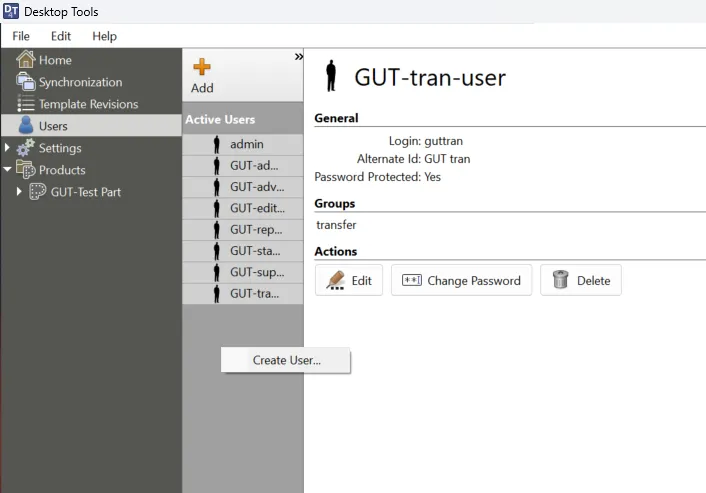 {width=45%}
{width=45%}
Under the Users page, right click the middle grey section and select Create User.
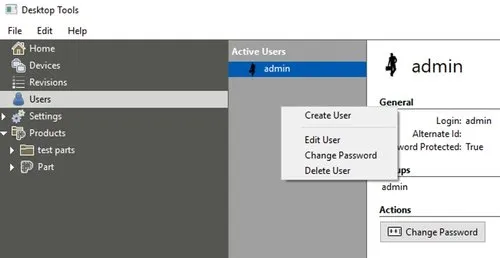 {width=45%}
{width=45%}
When filling in the user details, be sure to pay attention to the group membership settings.
- Standard Users can perform inspections on the RSWA units.
- Advanced Users can perform inspections on the RSWA units, as well as modify certain advanced settings on the units.
- Editor Users can make changes to part templates.
- Reporter Users can access the reports on the TDS server.
- Transfer Users can transfer templates and inspections to and from the RSWA units, respectively.
- Supervisor Users can change settings on the RSWA units such as algorithm settings, and can view operator names in TDS.
- Admin Users can perform every feature listed above.
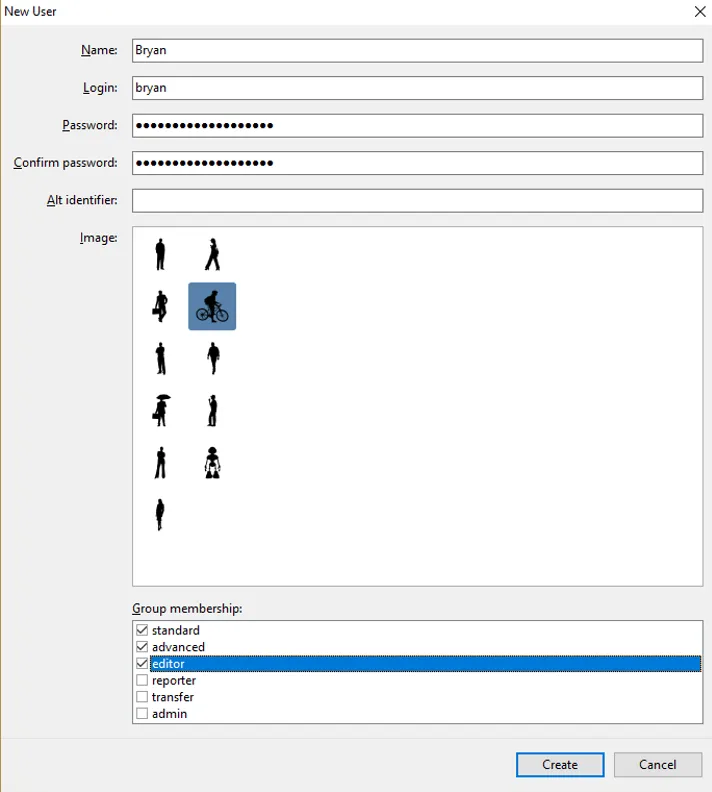 {height=40%}
{height=40%}
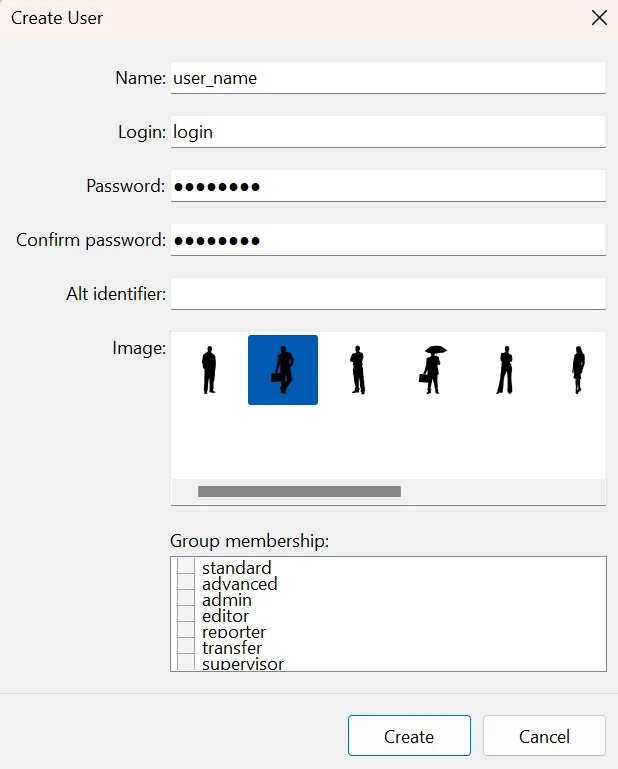 {height=40%}
{height=40%}
Note
You can also leave the password fields blank to create a user with no password authentication.Editing Users
Click on the user you wish to edit, then click the “Edit” button on the panel. There you can update any of the fields described above.
Recycling Users
Click on the user you wish to delete, then click the “Delete” button.
Deleted users are not removed conventionally. Instead, they are “recycled”. This is because there may be inspections that were performed by that user. You can view the recycled users by clicking “Show” under “There is n recycled user(s).”
Recycled users will not be able to login, perform inspections, or do anything else in the RSWA software suite.
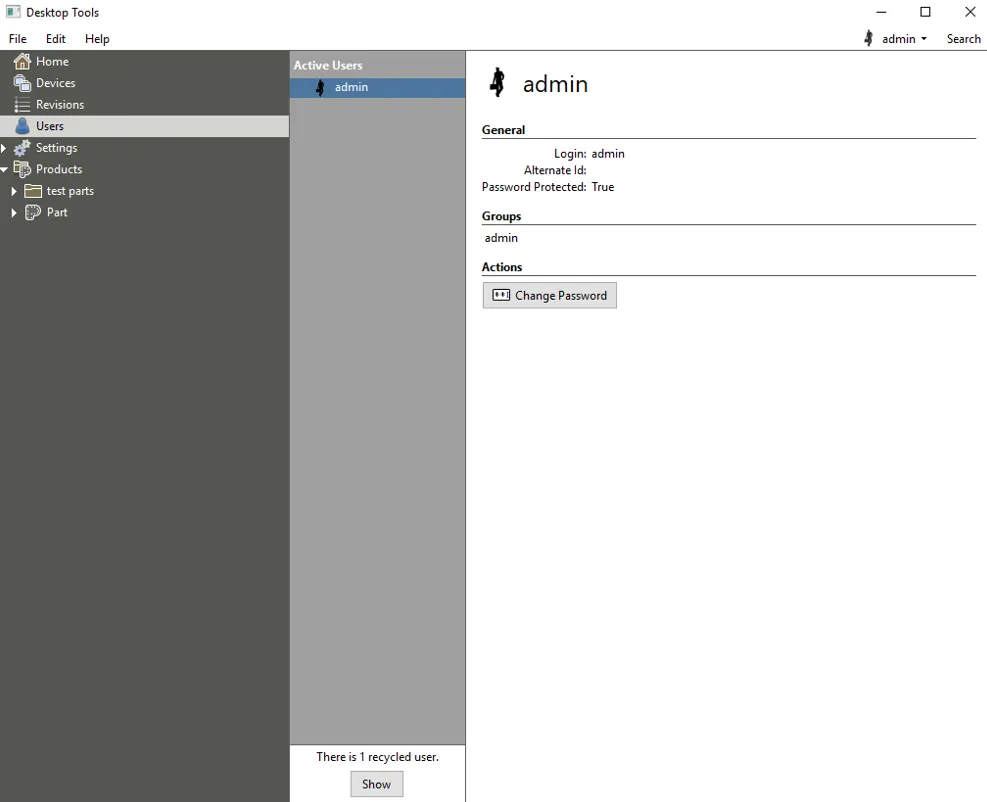 {min-width=45%}
{min-width=45%}
Deactivating Users
Deactivating a user is a way of deleting a user. A deactivated user will not be able to login, perform inspections, or do anything. They are not deleted because there could be inspections that were performed by that user, and thus it would be useful to know who performed which inspections. Plus, deactivated users can be restored at anytime.
To deactivate a user, click “Deactivate” or “Delete”. To view the deactivated users, click the two arrows at the top of the screen and under “More”, click “Show Inactive Users”.
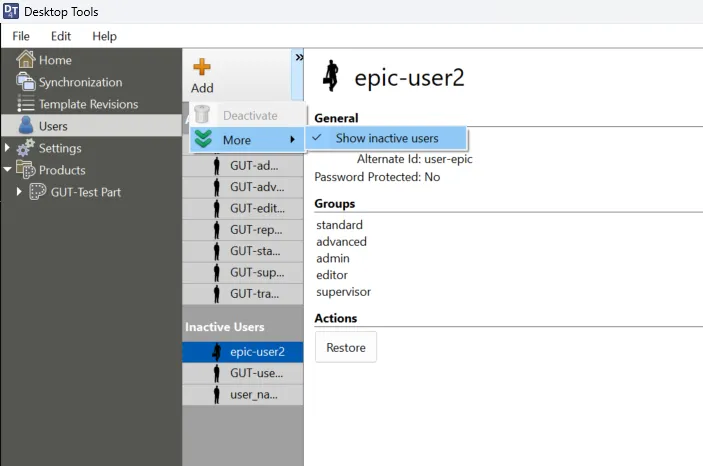 {min-width=45%}
{min-width=45%}
