Template Revisions - Desktop Tools to RSWA
Tessonics Corporation has made every effort to ensure the accuracy and completeness of this document; however, because ongoing efforts are made to continually improve the capabilities of our products, we cannot guarantee the accuracy of the contents of this document. We disclaim liability for errors, omissions, or future changes herein.
Tessonics Corporation and its subsidiaries reserve the right to make changes, corrections, enhancements, modifications and improvements to its products and/or to this document at any time without notice.
Information in this document supersedes and replaces information previously supplied in any prior versions of this document.
Tessonics and the Tessonics logo are trademarks of Tessonics Corporation.
All other trademarks mentioned herein are the property of their respective owners.
©2007–2024 Tessonics Corporation. All rights reserved.
No part of this document may be copied, reproduced, or translated, without the prior written consent of Tessonics Corporation.
Creating Template Revisions
Once you have created users and filled out your products catalog, it’s time to transfer that data to the RSWA.
The first step is to create a template revision. A template revision is a snapshot of your templates and users that will be sent to the RSWA. Click on the Revisions page to get started.
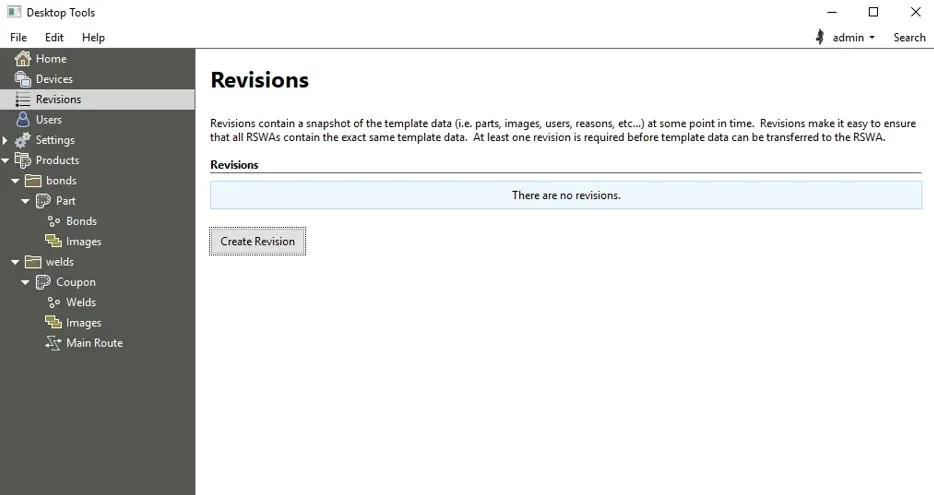 {min-width=45%}
{min-width=45%}
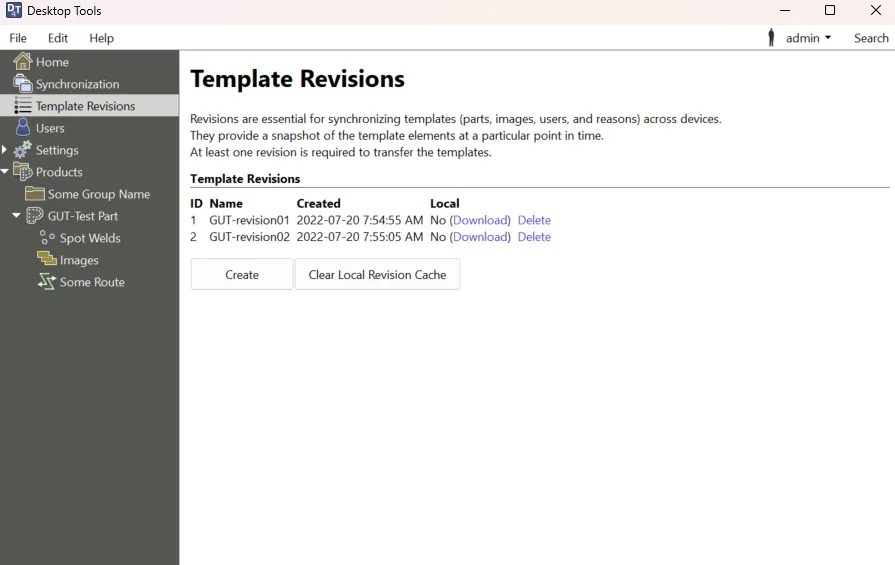 {min-width=45%}
{min-width=45%}
Initially, there will be no revisions in your database. Click Create Revision to create one. It will appear in the revisions list on the page once it is completed.
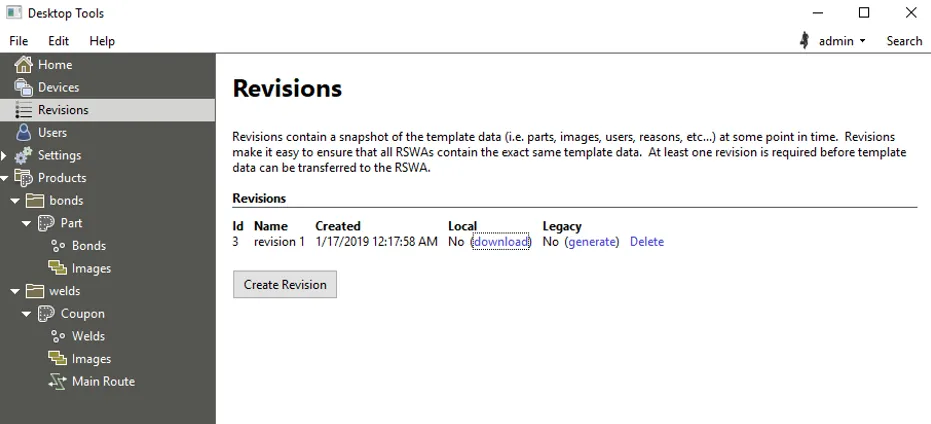 {height=30%}
{height=30%}
Transfer to RSWA
Once the revision has been created, you need to transfer it to the RSWA. There are two ways of doing this:
- USB thumb drive
- Over Wi-Fi
Note
If this is the very first time you are transferring templates onto the RSWA, then you must use the USB method. Afterward, you can use either method to transfer the data.Click on the Devices Synchronization page from the main menu. The left pane shows a list of all USB thumb drives currently plugged into your computer, as well as a list of all RSWA units that are:
- Detected on the network, and
- Affiliated with this server.
Transfer via USB
Click on the USB drive you want to use to transfer the templates.
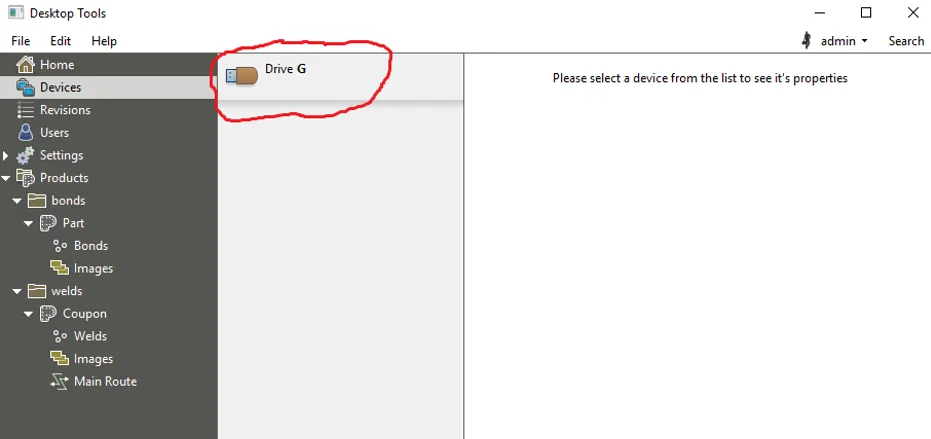 {min-width=45%}
{min-width=45%}
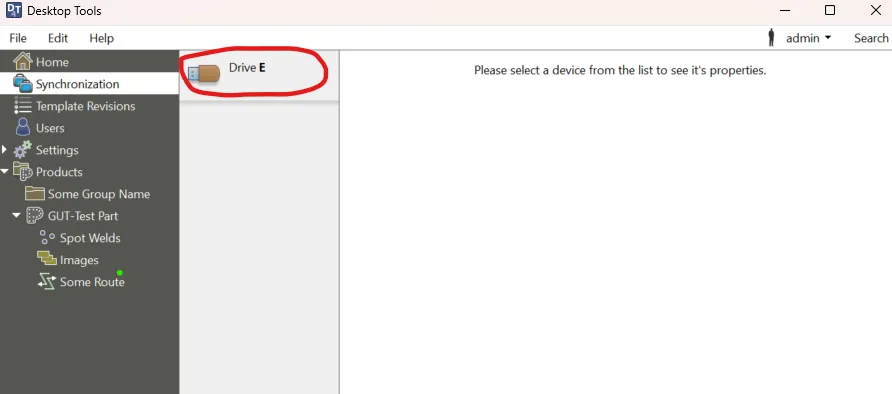 {min-width=45%}
{min-width=45%}
After selecting, the right-hand pane will change to show you the various transfer options that are available for this USB device. You will see:
- General information about the USB device
- The list of revisions that are currently on the device
- A drop-down menu for selecting which revision you want to write onto the device
- A button to write users only, skipping templates
- Actions such as ejecting the device and importing inspections from it.
- General information about the USB device
- The list of revisions that are currently on the device
- A drop-down menu for selecting which revision you want to write onto the device
- Actions such as ejecting the device and importing inspections from it.
To transfer a template revision onto the USB device, select the revision to use (under the Template Data Template Revision Data subheading) and click Write Revision. Once finished, click Eject under the Actions subheading, then insert the flash drive into the RSWA.
See the RSWA documentation for how to activate a template revision from a USB device.
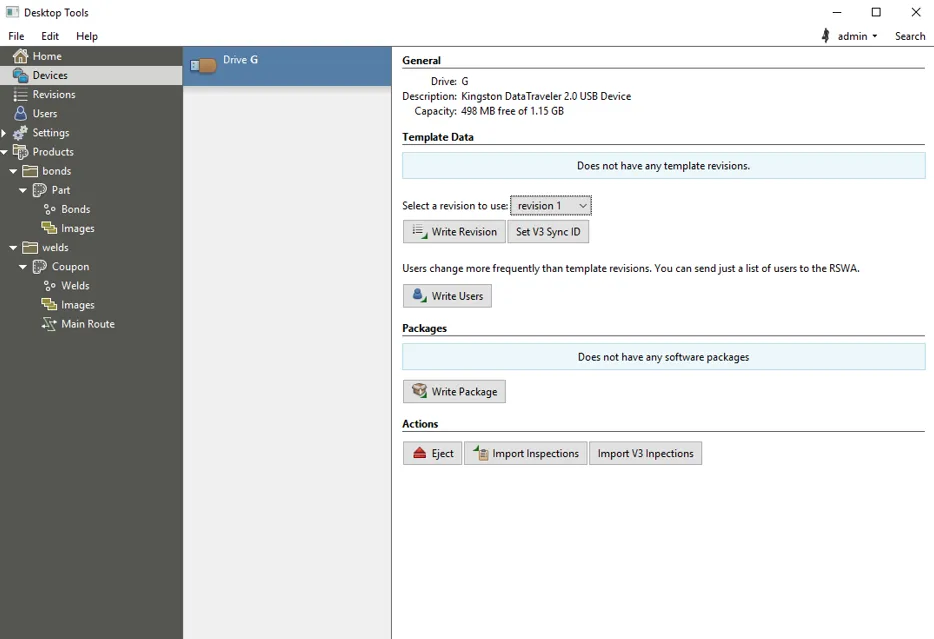 {min-width=50%}
{min-width=50%}
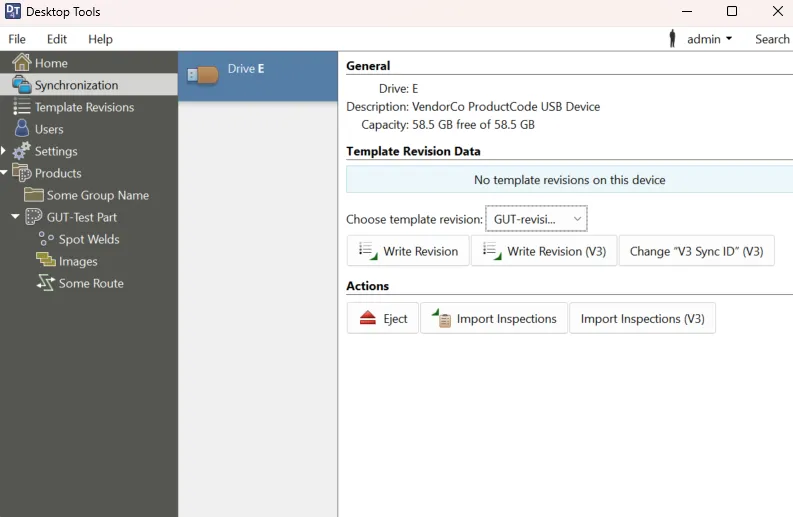 {min-width=50%}
{min-width=50%}
Transfer via Wi-Fi
Once an RSWA has been affiliated with the database, you can write template revisions directly to the unit via Wi-Fi. Here are the steps to do so:
- Select the RSWA unit from the list of units on the left of the Devices Synchronization page.
- Select the revision to transfer, same as above for USB devices.
- Click Upload Revision.
