Importing Inspections from RSWA Units
Tessonics Corporation has made every effort to ensure the accuracy and completeness of this document; however, because ongoing efforts are made to continually improve the capabilities of our products, we cannot guarantee the accuracy of the contents of this document. We disclaim liability for errors, omissions, or future changes herein.
Tessonics Corporation and its subsidiaries reserve the right to make changes, corrections, enhancements, modifications and improvements to its products and/or to this document at any time without notice.
Information in this document supersedes and replaces information previously supplied in any prior versions of this document.
Tessonics and the Tessonics logo are trademarks of Tessonics Corporation.
All other trademarks mentioned herein are the property of their respective owners.
©2007–2024 Tessonics Corporation. All rights reserved.
No part of this document may be copied, reproduced, or translated, without the prior written consent of Tessonics Corporation.
Importing Inspections from RSWA Units
Once you have taken some inspections on your RSWA, you will upload them into the database. There are features on the RSWA to automatically upload inspections directly, but you always have the option of doing it manually through the Desktop Tools.
This section describes how to upload inspections from the Desktop Tools. See the RSWA documentation for how to upload inspections automatically via Wi-Fi.
Importing via USB
To import inspections from a USB stick, click on the Devices Synchronization page and select the USB stick containing the inspections from the list of devices. Then click Import Inspections under the Actions subheading.
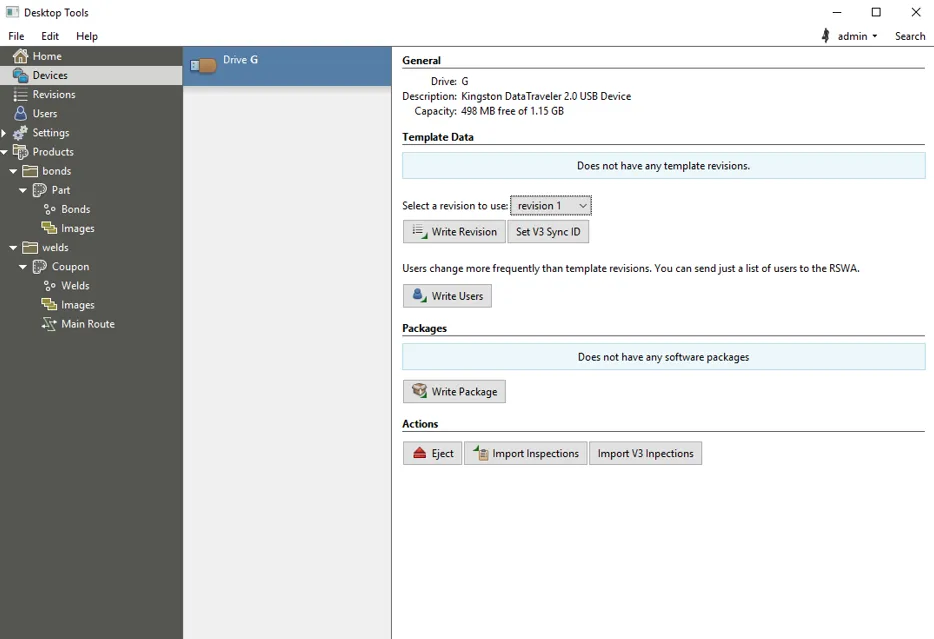 {min-width=45%}
{min-width=45%}
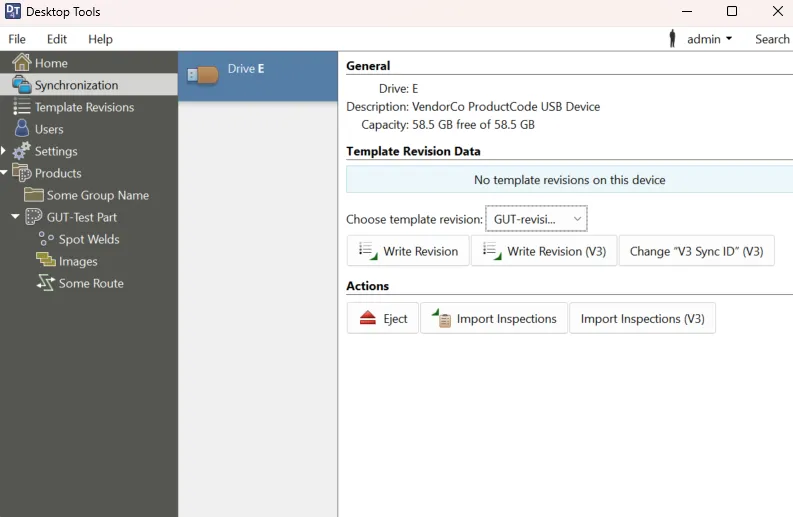 {min-width=45%}
{min-width=45%}
Importing via Wi-Fi
To import inspections from an RSWA on the network, click the Devices Synchronization page and select the RSWA from which you wish to import from the devices list. Then click Import Inspections under the Templates subheading.
Importing and Converting Version 3 Inspections
To ease the migration from our version 3 software, Desktop Tools supports the ability to import V3 inspections from a USB flash drive. To do this, follow the same steps as above, but select Import Inspections (V3) Import V3 Inspections under the Actions subheading. If you need to change the sync ID, click Change “V3 Sync ID” Set V3 Sync ID under the Template Data Template Revision Data subheading.
The V3 inspections will then be automatically converted into V4 custom inspections.
