RSWA User Guide
Tessonics Corporation has made every effort to ensure the accuracy and completeness of this document; however, because ongoing efforts are made to continually improve the capabilities of our products, we cannot guarantee the accuracy of the contents of this document. We disclaim liability for errors, omissions, or future changes herein.
Tessonics Corporation and its subsidiaries reserve the right to make changes, corrections, enhancements, modifications and improvements to its products and/or to this document at any time without notice.
Information in this document supersedes and replaces information previously supplied in any prior versions of this document.
Tessonics and the Tessonics logo are trademarks of Tessonics Corporation.
All other trademarks mentioned herein are the property of their respective owners.
©2007–2024 Tessonics Corporation. All rights reserved.
No part of this document may be copied, reproduced, or translated, without the prior written consent of Tessonics Corporation.
This guide will describe the common features with the RSWA software.
Common Features
On-Screen Keyboard
There are times during RSWA usage when you need to type text: entering passwords, file names, etc. Unfortunately, the RSWA unit does not have room for a built-in keyboard. Instead, when typing is necessary, you will see a virtual on-screen keyboard.
This keyboard allows typing using the touch screen.
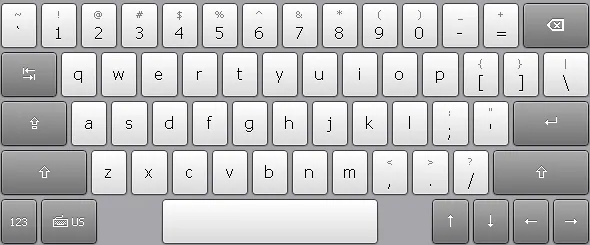 {width=80%}
{width=80%}
Note
The layout of the keyboard depends on the currently active language.To switch to numeric keypad and back, use the 123 button on the bottom-left of the keyboard. The result should be the following:
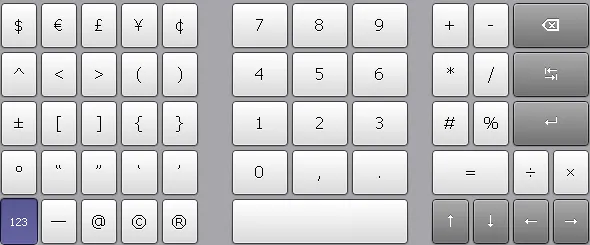 {width=80%}
{width=80%}
This virtual keyboard is capable of supporting more than one keyboard layout in different languages. To manage keyboard layouts, go to Control Panel → Regional and Language Options → Languages.
Log In Prompt
When someone tries to run a protected Tessonics application they will get the log in prompt shown below:
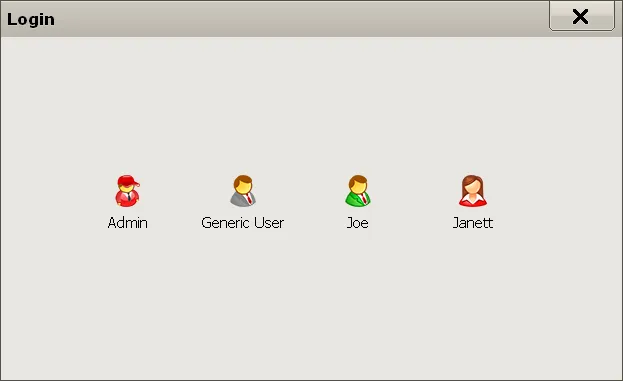
Only the users who have permission to access to the protected application will be shown in the list. To log in, click your user name. If your user has a password assigned, then you will be prompted to enter the password.
Each user has an associated icon to help them find their name when logging in. It’s best practice to assign each user a different icon. See the “Managing Users” section in the “V3 RSWA Software Administrator Guide” manual for information on how to create and manage users.
