Synchronizer
Tessonics Corporation has made every effort to ensure the accuracy and completeness of this document; however, because ongoing efforts are made to continually improve the capabilities of our products, we cannot guarantee the accuracy of the contents of this document. We disclaim liability for errors, omissions, or future changes herein.
Tessonics Corporation and its subsidiaries reserve the right to make changes, corrections, enhancements, modifications and improvements to its products and/or to this document at any time without notice.
Information in this document supersedes and replaces information previously supplied in any prior versions of this document.
Tessonics and the Tessonics logo are trademarks of Tessonics Corporation.
All other trademarks mentioned herein are the property of their respective owners.
©2007–2024 Tessonics Corporation. All rights reserved.
No part of this document may be copied, reproduced, or translated, without the prior written consent of Tessonics Corporation.
The RSWA Synchronizer application is used to transfer updated information between RSWA units and a coordinator’s PC.
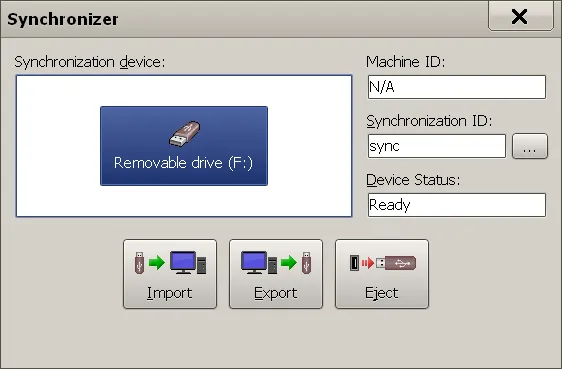 {min-width=45%}
{min-width=45%}
- Synchronization device
- Shows which USB key you are going to use for synchronization.
- Import
- Transfers information from the selected device into the RSWA or PC you are using.
- Export
- Transfers information from the RSWA or PC you are using into the selected device.
- Eject
- Un-mounts the USB key from the RSWA or PC you are using, so you can safely pull it out of the RSWA or PC. (Press this button first, before taking out the USB key).
- Machine ID
- Shows the machine ID of the RSWA the synchronizer is being run on (N/A for a PC).
- Synchronization ID
- Displays the Synchronization Id. Data will only be synchronized if the Coordinator computer and RSWA have the same Synchronization Id. To change th Synchronization Id click the (…) button.
- Synchronization device status
- Shows the actions you can currently take.
Data Flow
A diagram showing how to use the synchronizer program is shown below:

When Running on Coordinator’s PC
Export – Copies all the setup information created on this PC to the selected synchronization device. This includes:
- Weld template data (created by the template designer)
- Pass/fail reasons (created by the template designer)
- shared users (created by the user manager)
Import – Copies all the measurements on the USB key to the coordinator’s PC. This data can then be used by the RSWA reporting software to view and generate weld reports.
When Running on RSWA
Export – Copies measurements taken by the RSWA to the selected synchronization device. When started, a date selection window pops up that allows a user to choose which range of dates to copy. This cuts down on the amount of data and time used to synchronize. (Example: If you synchronized yesterday, only today’s measurements need to synchronize). Pressing the ‘hourly’ button on the date selection window allows a user to select only the measurements that are less than a certain number of hours old. Pressing the ‘daily’ button brings back the date selection.
Import – Copies all the setup data from the USB key to an RSWA (shared users, weld template data, etc.)
Usage Scenario
An example usage scenario of the RSWA synchronizer program would be to first create the list of all the shared users on the coordinator’s PC. Then create all the weld template data with the template designer program. Plug in a USB key to the coordinator’s PC, and then export the data. Take this key to each RSWA, and press import on each RSWA. Now all the RSWA’s are ready to use advanced inspections.
After some time, you’d like to collect all the measurement and inspection data that the RSWA units have generated. Plug in a USB key into each one of them and press export. This will collect all of the measurement data. Bring the USB key back to the coordinator’s PC, plug it in, and press import. You can now run the RSWA reporter application to generate and view reports on this information.
