Database Tools
Tessonics Corporation has made every effort to ensure the accuracy and completeness of this document; however, because ongoing efforts are made to continually improve the capabilities of our products, we cannot guarantee the accuracy of the contents of this document. We disclaim liability for errors, omissions, or future changes herein.
Tessonics Corporation and its subsidiaries reserve the right to make changes, corrections, enhancements, modifications and improvements to its products and/or to this document at any time without notice.
Information in this document supersedes and replaces information previously supplied in any prior versions of this document.
Tessonics and the Tessonics logo are trademarks of Tessonics Corporation.
All other trademarks mentioned herein are the property of their respective owners.
©2007–2024 Tessonics Corporation. All rights reserved.
No part of this document may be copied, reproduced, or translated, without the prior written consent of Tessonics Corporation.
Database Tools provide advanced database management functions for RSWA databases.
Home Page
Home page is the first page you see on the screen when you start the Database Tools application.
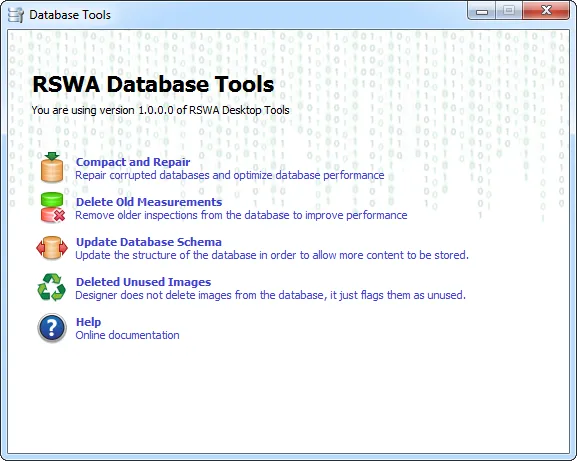 {min-width=45%}
{min-width=45%}
From this page you can choose the following operations:
- Compact and Repair
- Delete Old Measurements
Compacting and Repairing Databases
Database files can grow quickly as you use them, sometimes impeding performance. They can also occasionally become corrupted or damaged. You can use the Compact and Repair Database command to prevent of fix these problems.
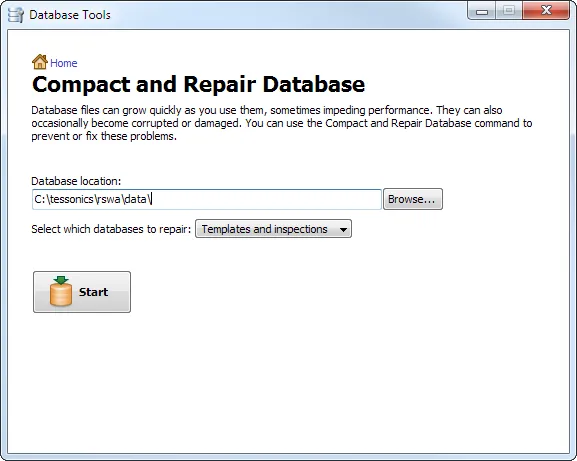 {min-width=45%}
{min-width=45%}
To get back to home page, click the Home page link at the top.
To get started, choose the database location. Then choose which database to repair. Select Templates to repair the designer data, choose Inspections to repair the inspections database, or choose Templates and inspections option to repair both databases. Then click the Start button.
Upon the successful completion of the process, you will see the following messages:
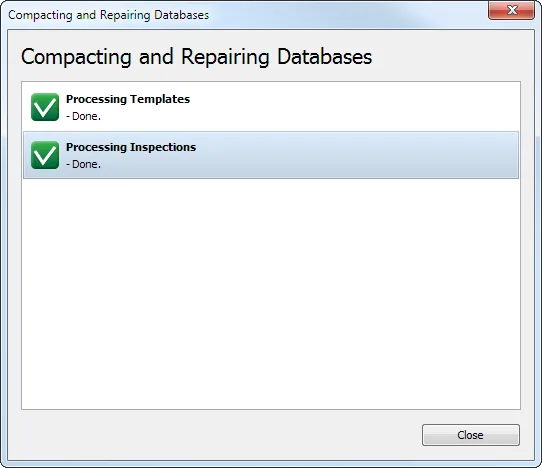 {min-width=45%}
{min-width=45%}
Please make sure that no other applications are using the database while it is being compacted and repaired.
Deleting Old Measurements
Using the Delete Old Measurements option allows you to optimize the database by removing older inspections. Your original database is backed up, so you can always go back and retrieve older data.
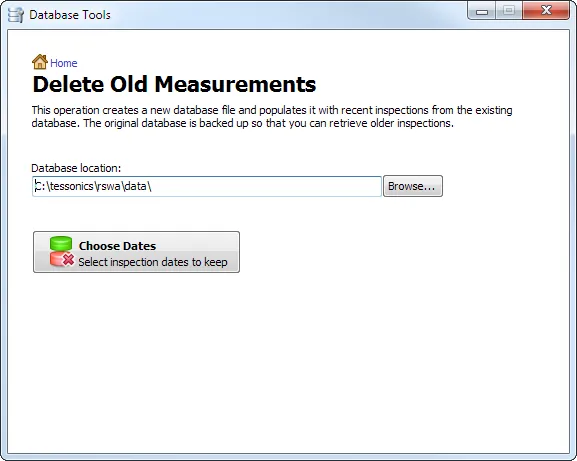 {min-width=45%}
{min-width=45%}
To get back to home page, click the Home page link at the top.
To get started, choose the location of your database files, then click the Choose Dates button.
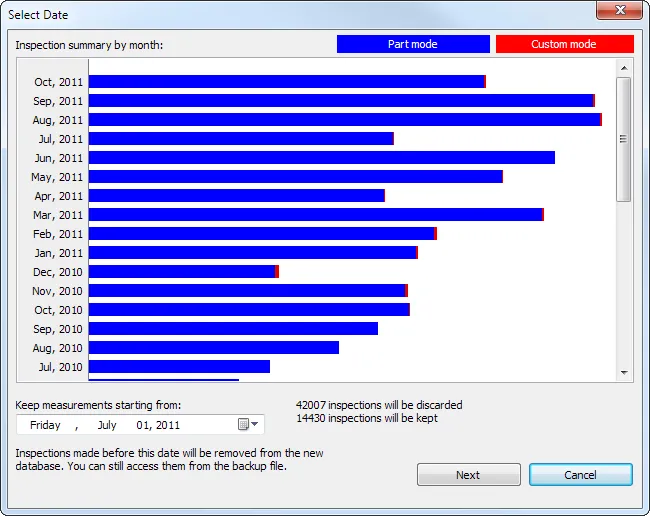 {min-width=45%}
{min-width=45%}
In this dialog you select which inspections to keep and which inspections to discard. The bar chart in the middle shows how many inspections were done in each month to help make such a decision. Blue color corresponds to inspections done in part mode, red color corresponds to inspections done in custom mode.
When you choose the new date, a message on the right hand side shows how many measurements will be discarded and how many measurements will stay in the database.
After choosing the date, click the Next button to start the operation.
Behind the scenes, it creates a new database, transfers the inspections done on or after the specified date into the new database. The old database is then renamed to keep is as backup, and the new database takes its place.
Depending on the number of inspections to transfer to the new database, this operation may take some time. Upon the successful completion, the following messages are displayed:
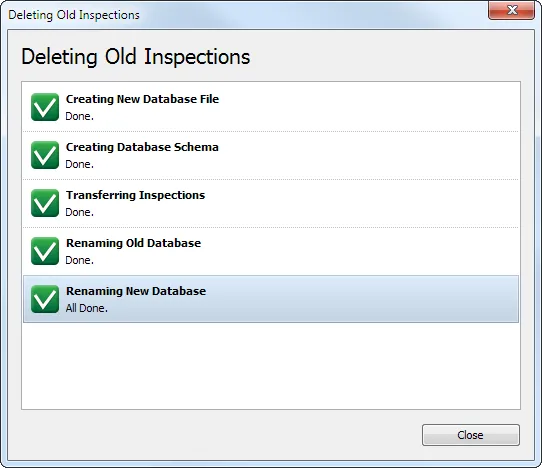 {min-width=45%}
{min-width=45%}
Updating Database Schema
On the RSWA, users are prompted to enter a ‘Unit Number’ when creating a new inspection. Depending on the version of the software, ‘Unit Number’ can be a maximum of 50 or 100 characters. This option increases the maximum number of characters to 255.
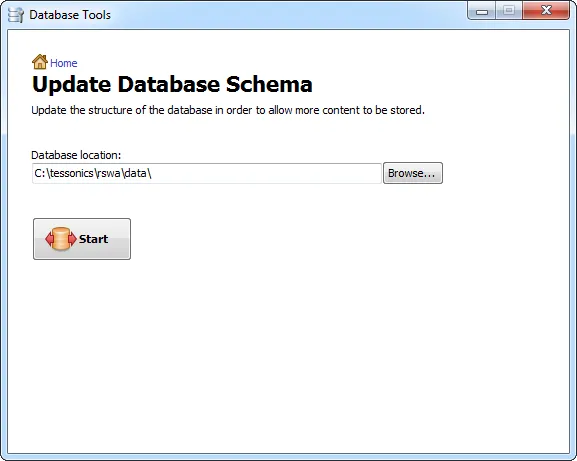 {min-width=45%}
{min-width=45%}
Deleting Old Images
When an imaged is deleted in the Designer it is not actually removed from the database so it continues to take up space. This option frees up space by finding and deleting unused images. It’s like emptying the ‘Recycle Bin’ in windows.
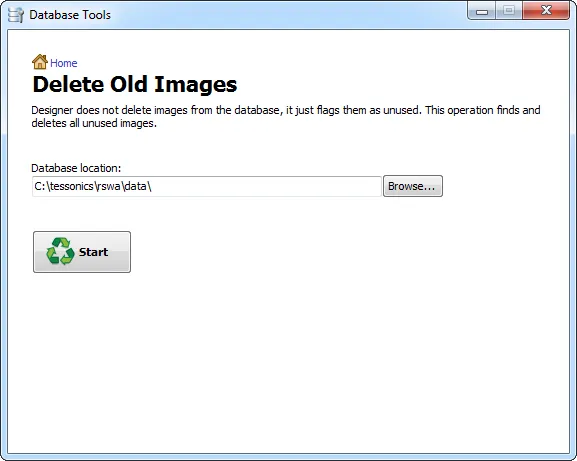 {min-width=45%}
{min-width=45%}
